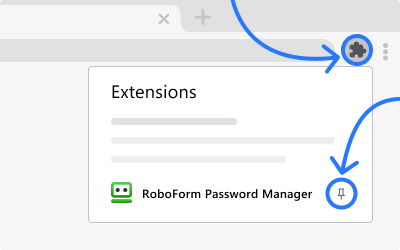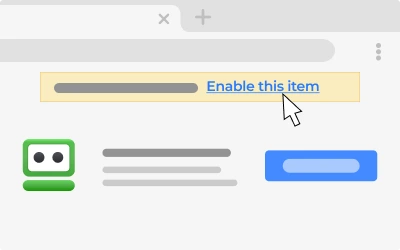RoboForm downloads for Windows OS:
RoboForm for Windows v9.8.4
The universal Windows installer adds offline access, keeps you signed in on all installed browsers, support for Windows Hello, as well as logging in to Windows applications.
Install
Windows 10/11
Version News
RoboForm for Chrome Extension v9.8.5
Fully functional RoboForm extension for Chrome.
Install
Chrome/Brave/Opera
Version News
RoboForm for Firefox Extension v9.8.5
Fully functional RoboForm extension for Firefox.
RoboForm standalone for Edge v9.8.5
Fully functional RoboForm extension for Edge.
RoboForm for Windows MSI v9.8.4
For Centralized Business Deployment of RoboForm for Windows. Installs latest version of RoboForm Windows client.
Install
Windows 10/11
Version News