Thanks for updating RoboForm! Click Here For Windows Version News.
RoboForm not showing up in Chrome?
 Show steps on how to enable it
Show steps on how to enable it
Follow these steps to enable RoboForm in the Chrome Browser.
1) Click "Enable extension"
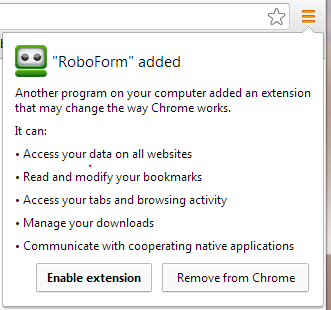
If you do not see the "Enable extension" popup.
2) Open the Chrome Menu button.
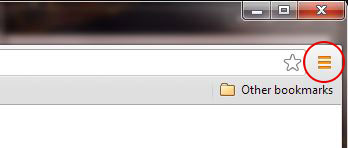
3) Click "New extension added (RoboForm)"
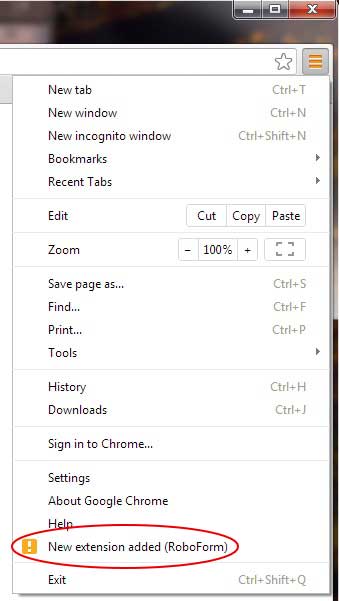
4) Click "Enable extension"
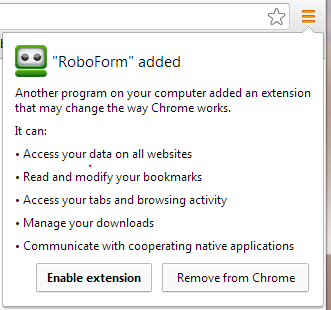
5) RoboForm is now enabled and will appear in the upper right of
your Chrome browser.
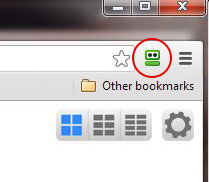
Thanks again for installing RoboForm. You've taken your first step towards making your internet experience faster and more secure.
Simply start logging into websites as you normally would and RoboForm will start offering to save your passwords.
If you would like more help getting started,
please visit our Getting Started Tutorials.
Multifactor Authentication feature now live!
 Show steps on how to add additional security to your account
Show steps on how to add additional security to your account
Protect Your Everywhere Account with RoboForm’s New Multifactor Authentication Feature
RoboForm has recently released a feature called One Time Password, which allows users to specify which computers and devices can access their RoboForm Everywhere accounts. Enabling this option provides additional security for your Everywhere account by requiring new (unknown) computers and devices to be registered and confirmed.
How to Enable the OTP Feature
- Log into your RoboForm Online account here: https://online.roboform.com/login
*Remember- your RFO password may be different than your Master Password
- Click on the Security tab, then select “Turn On” in the One Time Password box.
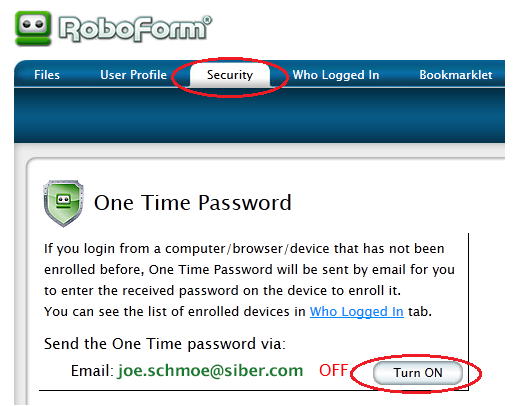
- You will now be prompted to enter a One Time Password (OTP) each time you attempt to access your Everywhere account from an unregistered computer or device. That OTP will be automatically sent to the registered email address that is associated with your Everywhere account.
*Not sure which email address is associated with your account? Check the "User Profile" tab in your RFO account.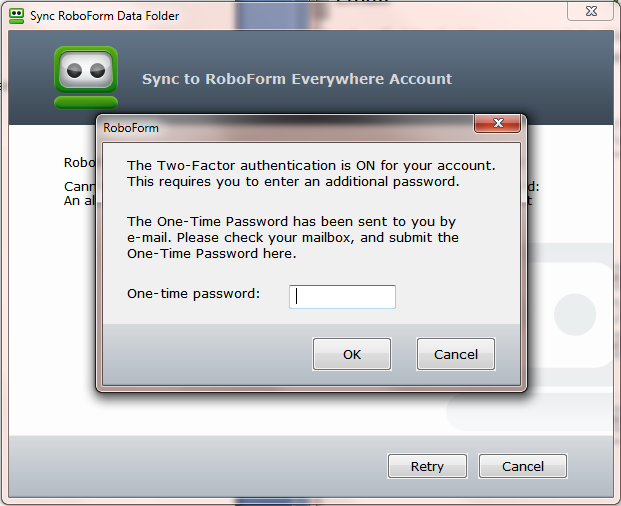
- Simply enter the OTP that was emailed to you to complete the registration of your computer or device! Remember, you will have to repeat this process for each additional computer/ device that you wish to register with your RoboForm Everywhere account.
Please let us know if you experience any problems or have any improvement recommendations. You can submit a ticket at support.roboform.com.
For more information on our OTP feature, please visit our blog post: https://blog.roboform.com/2016/01/13/stay-protected-with-multifactor-authentication/.
__sAffIDCode__